User Guide
Introduction
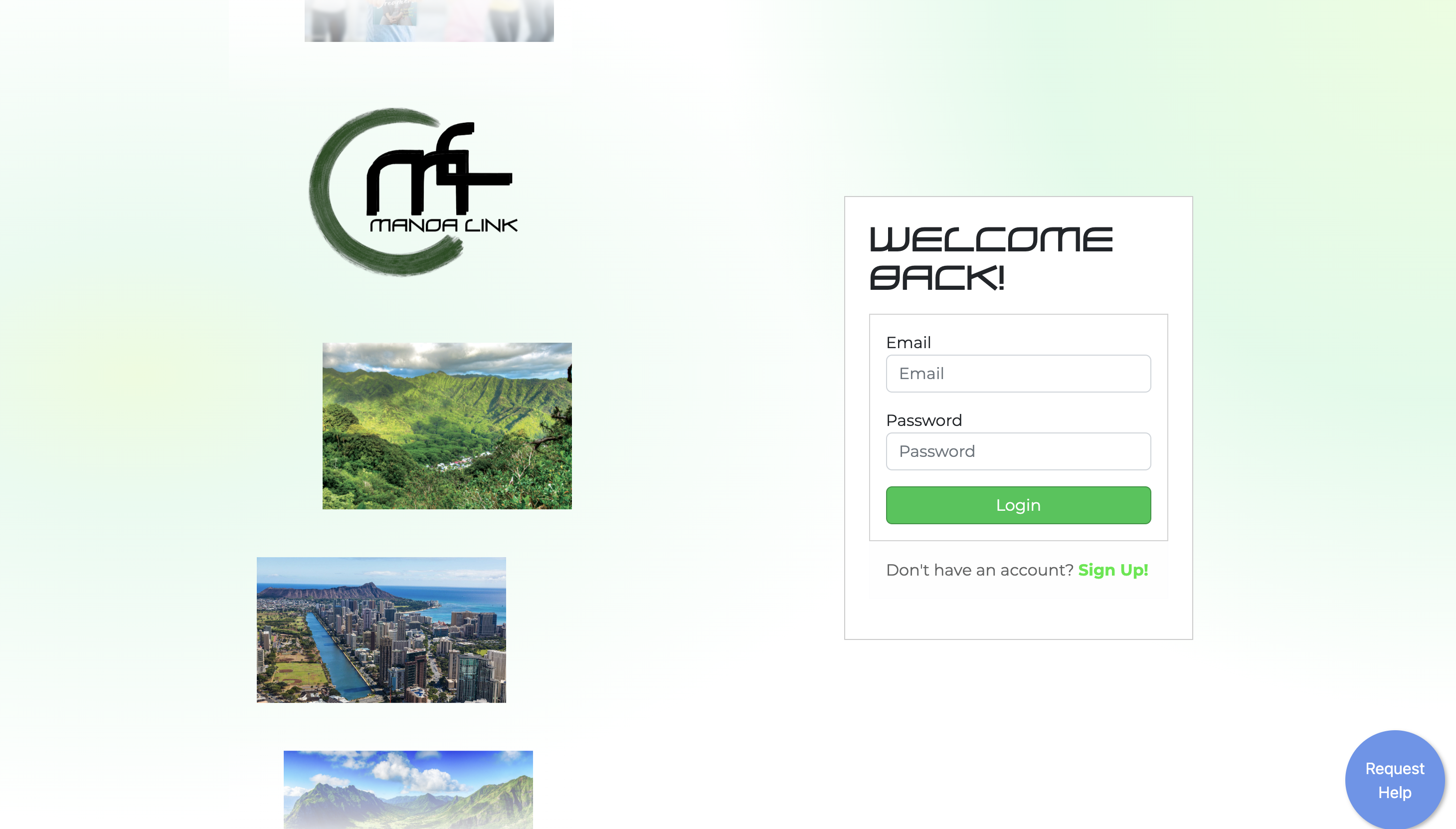
Welcome to the User Guide for Manoa Link. This guide is designed to provide you with a comprehensive overview of the app’s features, for both students and companies.
Getting Started
To get started with Manoa Link, you will need to create an account. Here are the steps to create an account:
- Go to the Manoa Link homepage.
- Click on the “Sign Up” button.
- Fill out the registration form with your information.
- Make sure you selected the correct account type: Student or Company
- Submit!
For Students
As a student, you have access to a personalized dashboard, and features to help you find companies/networking opportunities, and get you started on your professional journey.
Dashboard
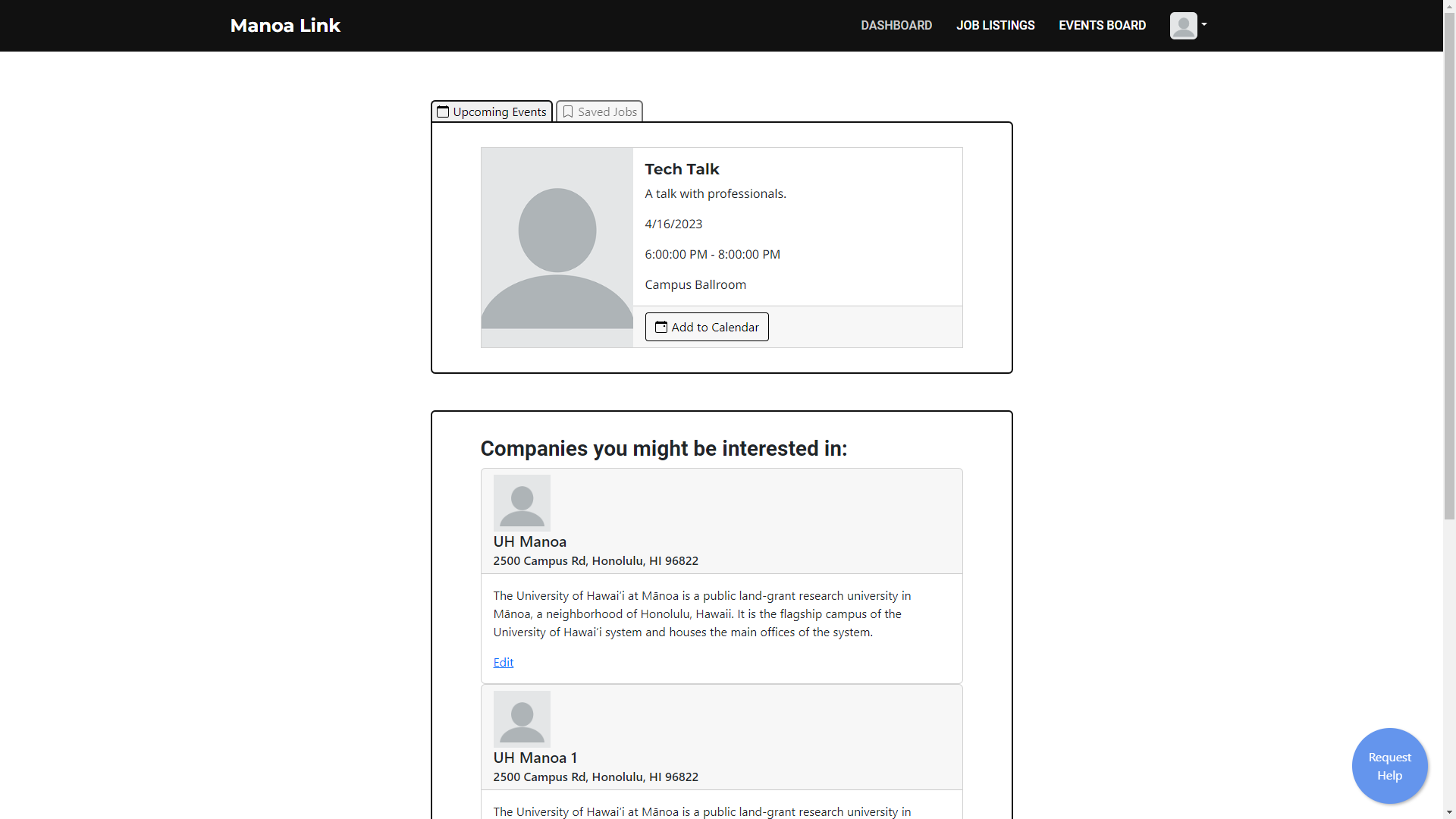
Upcoming events and saved jobs
At the top, you can see any upcoming events from companies you are following, or events you have saved. It shows the key information about the event, such as its name, and when and where it takes place. You can also add any events to your Google or Outlook calendar by pressing “Add to Calendar”.
You can also see any jobs you have saved. Once you are ready to apply, click “Apply Now!” to go directly to the application. Job listings also link to the company’s website, where you can see more about the company.
Companies you might be interested in
At the bottom, you will also see companies that might interest you, based on the tags of your saved jobs, events, and followed companies.
Job Listings
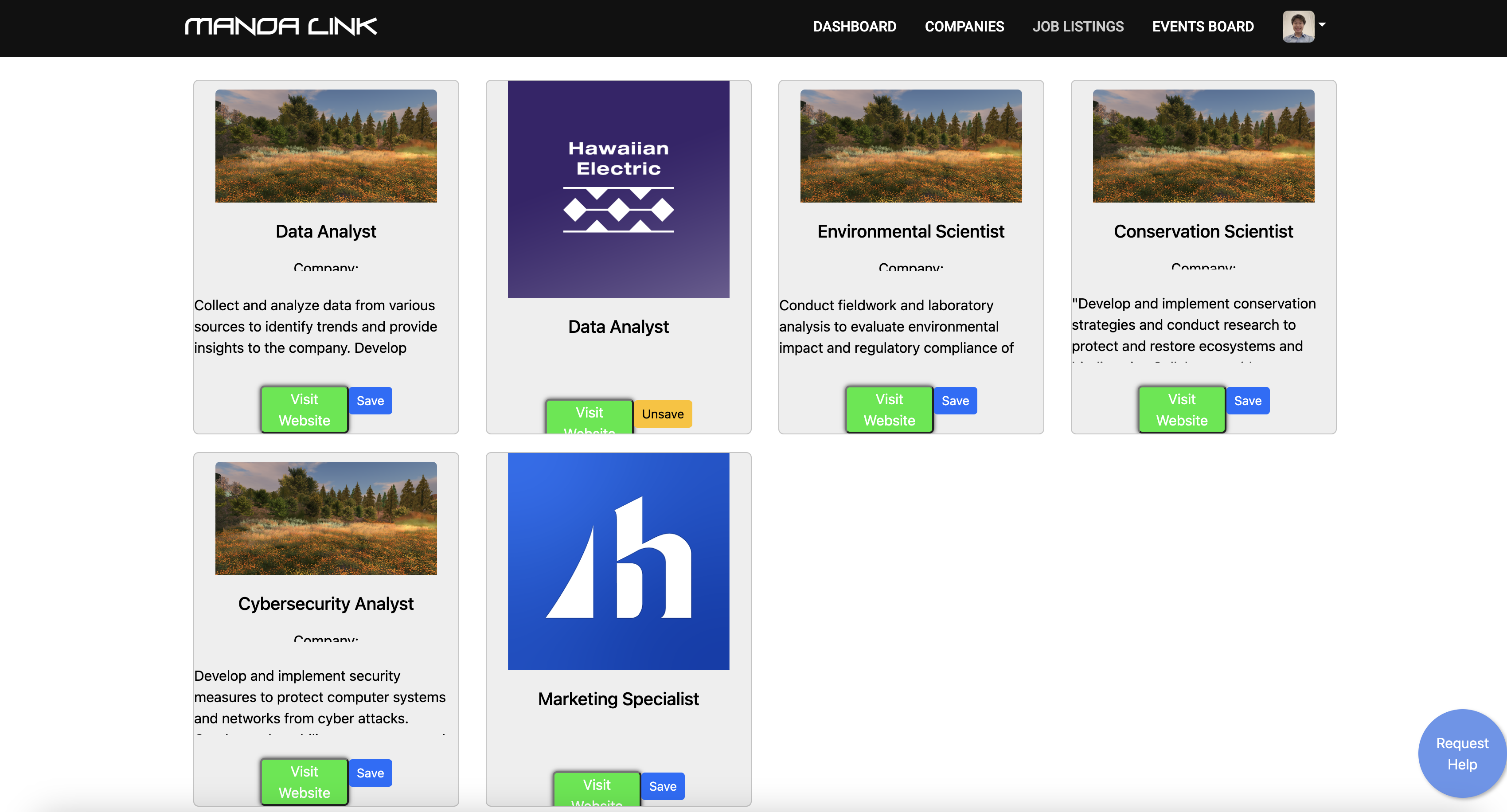
Here you can view all the job listings that have been posted. You can save any that interest you, and they will show up on your dashboard.
Company Listing
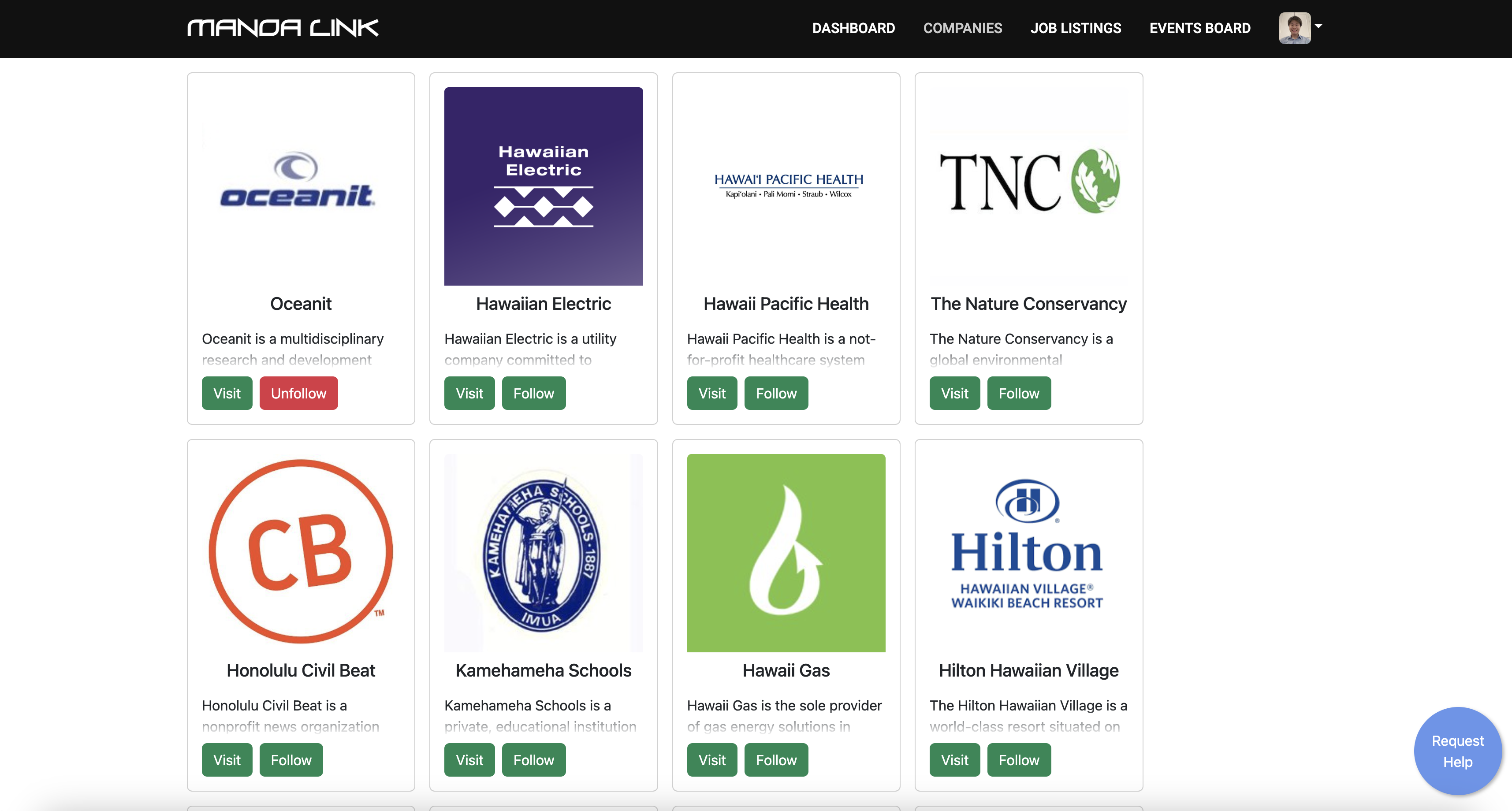
Here you can view all the companies available on ManoaLink. This page is temorary and will be replaced by the Job Listing page as described above.
Events Board
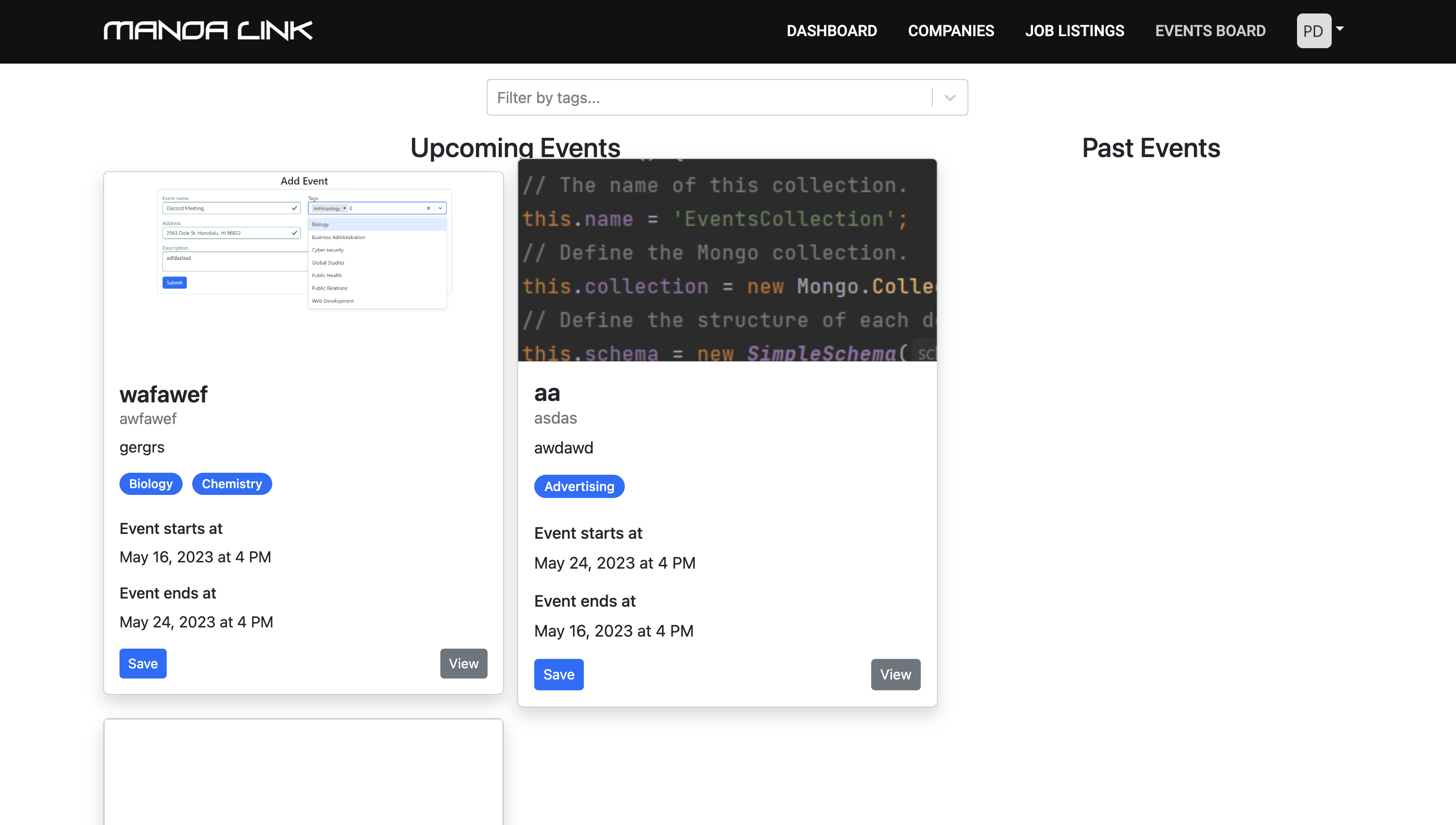
On the Events Board, you can see all the events going on, sorted by earliest start time. You can also filter the events by a list of tags, like “Computer Science” or “Software Engineering”, or you can filter by specific companies/organizations.
Company Pages
On any job listing or event, clicking on the company that created it will take you to their profile, where you can see more information about the company. You can follow companies to get notified when they post new jobs or events. They will also automatically show up on your dashboard.
Profile
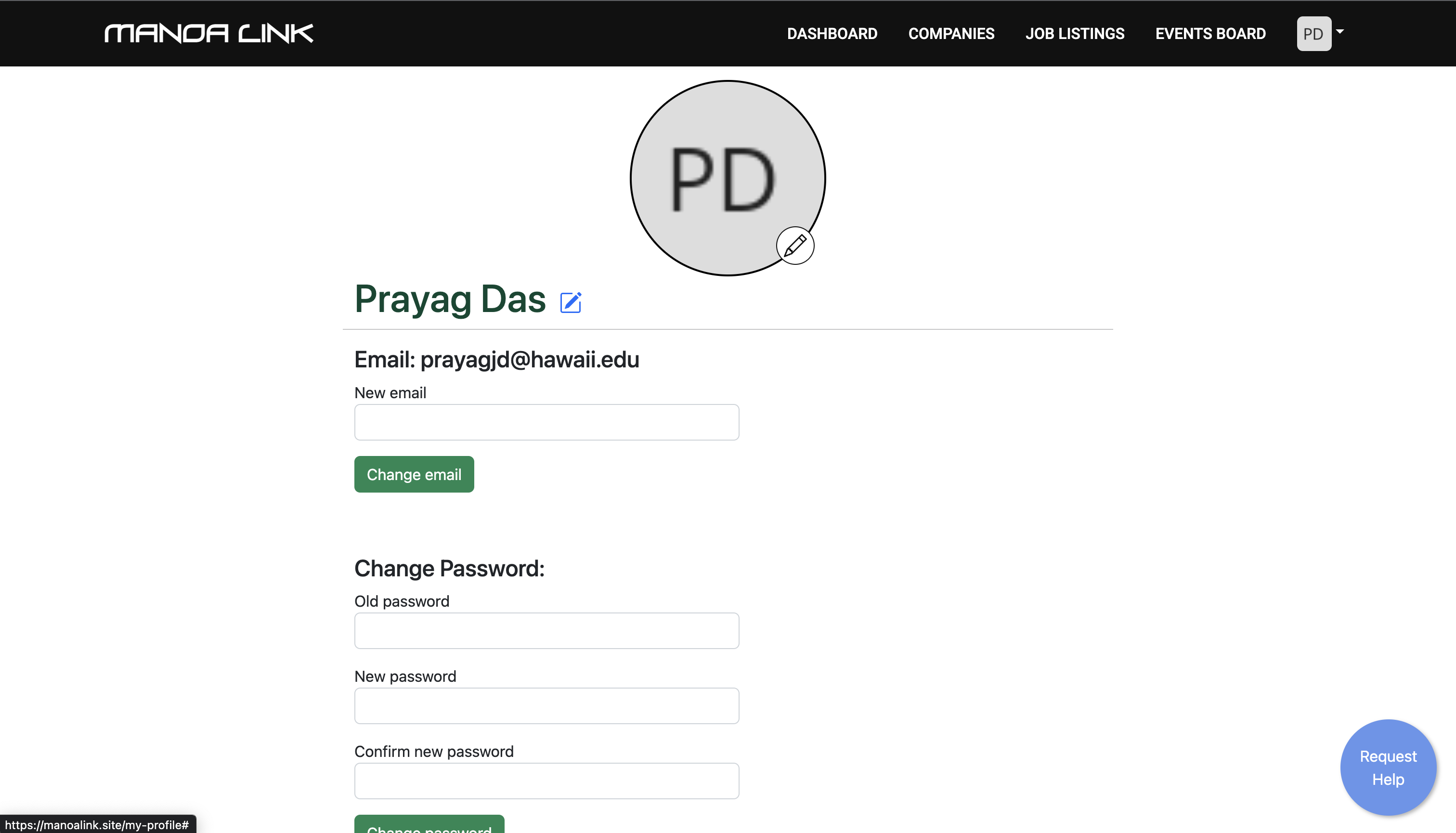
In your profile, you can see how your profile looks to recruiters, and edit your account information. You can update your profile picture, name, login information, etc.
Although it is optional, it is highly recommended that you attach your resume to your account.
For Companies
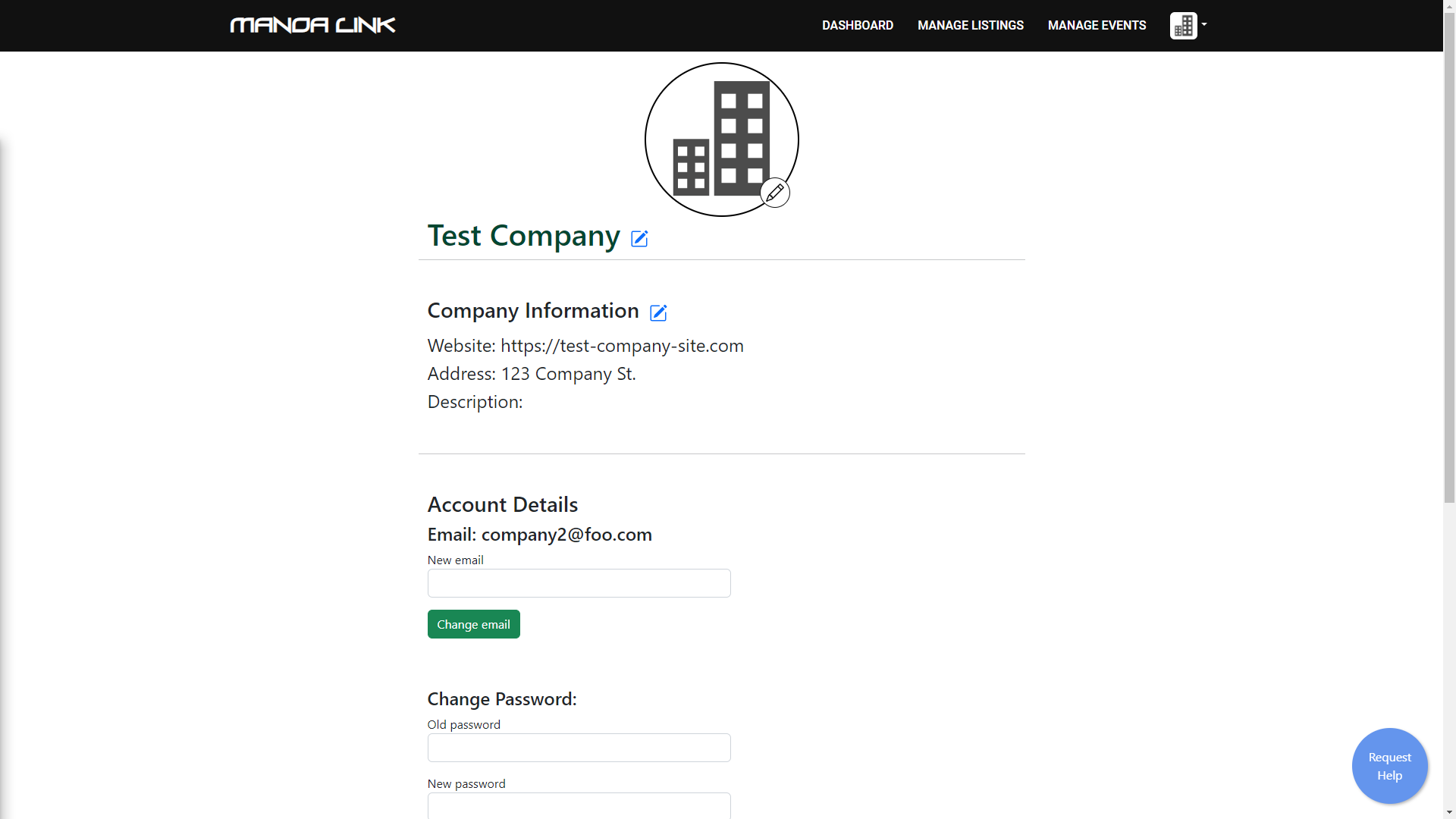
Reaching students with new job postings and upcoming events can be very difficult. Manoa Link streamlines the process of sharing these with prospective student interns and new hires.
Dashboard
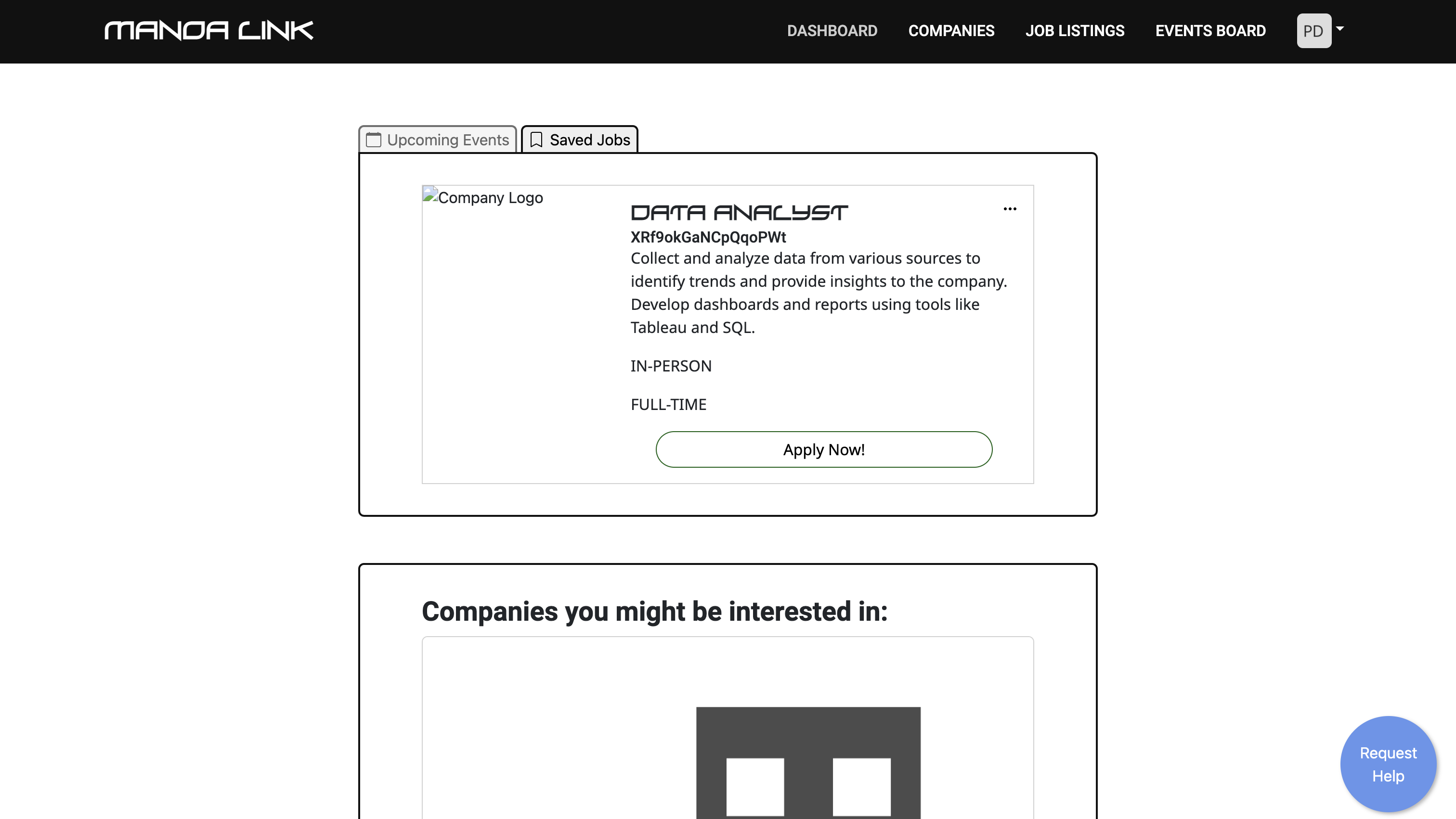
On your dashboard, you can see your upcoming events in a table, as well as on a calendar widget, allowing you to easily make plans around these events. You can export the calendar to the calendar app of choice, making it easy to keep track of what’s next.
You can also see your job listings, grouped by common tags. Each job listing has a badge showing how many students saved the job, so you can see what kinds of jobs are most popular.
Manage Listings
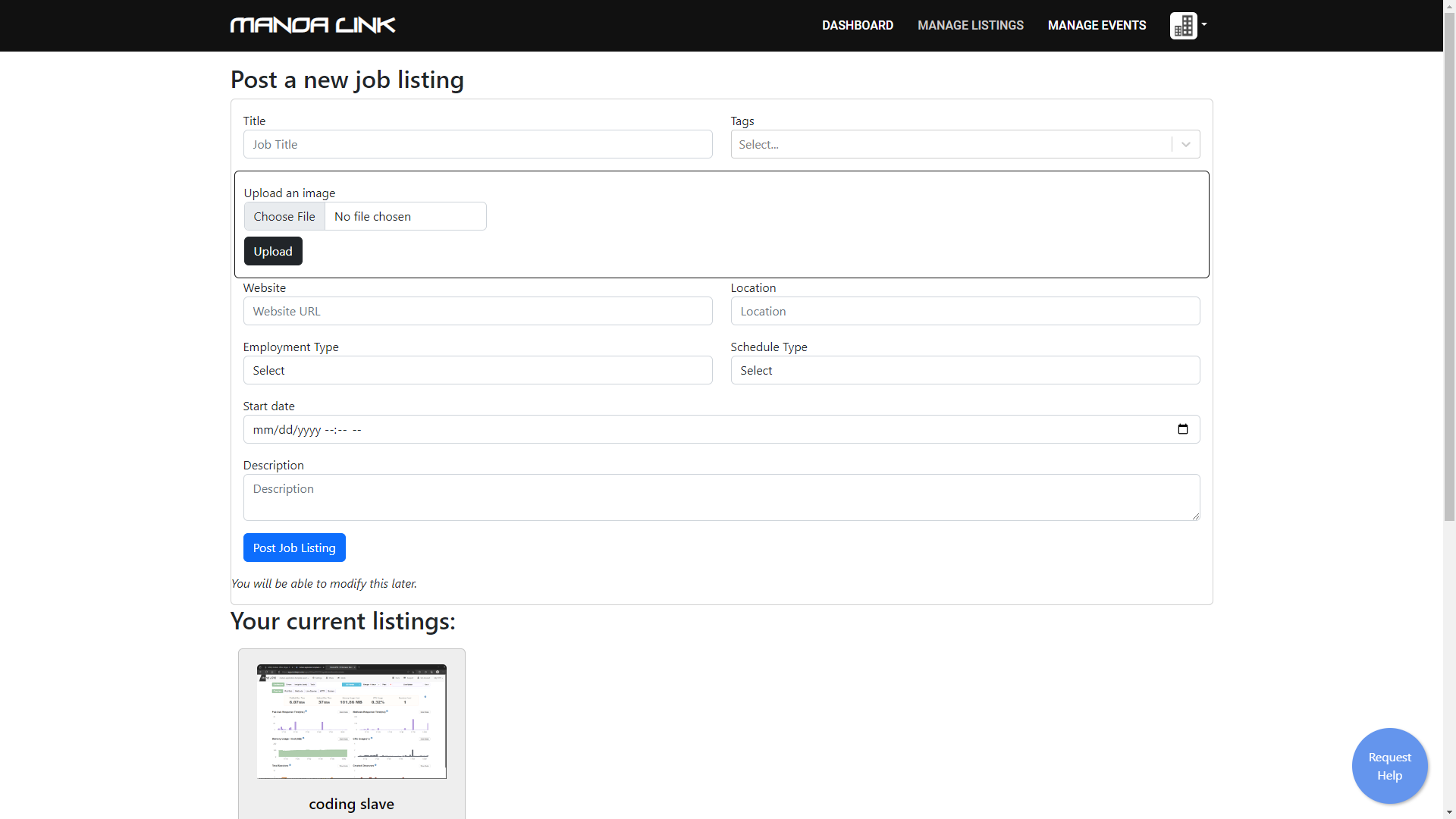
On your Manage Listings page, you can create new job listings to share with prospective students and colleagues. Under the form for adding these listings, your page will display all the job listings you’ve uploaded prior.
In the future, you will also be able to edit and remove job listings. Furthermore, you will be able to optionally exclude certain fields, and have default values. For instance, if you opt not to provide a website for your specific job listing, you can have the website field default to your main company website.
Manage Events
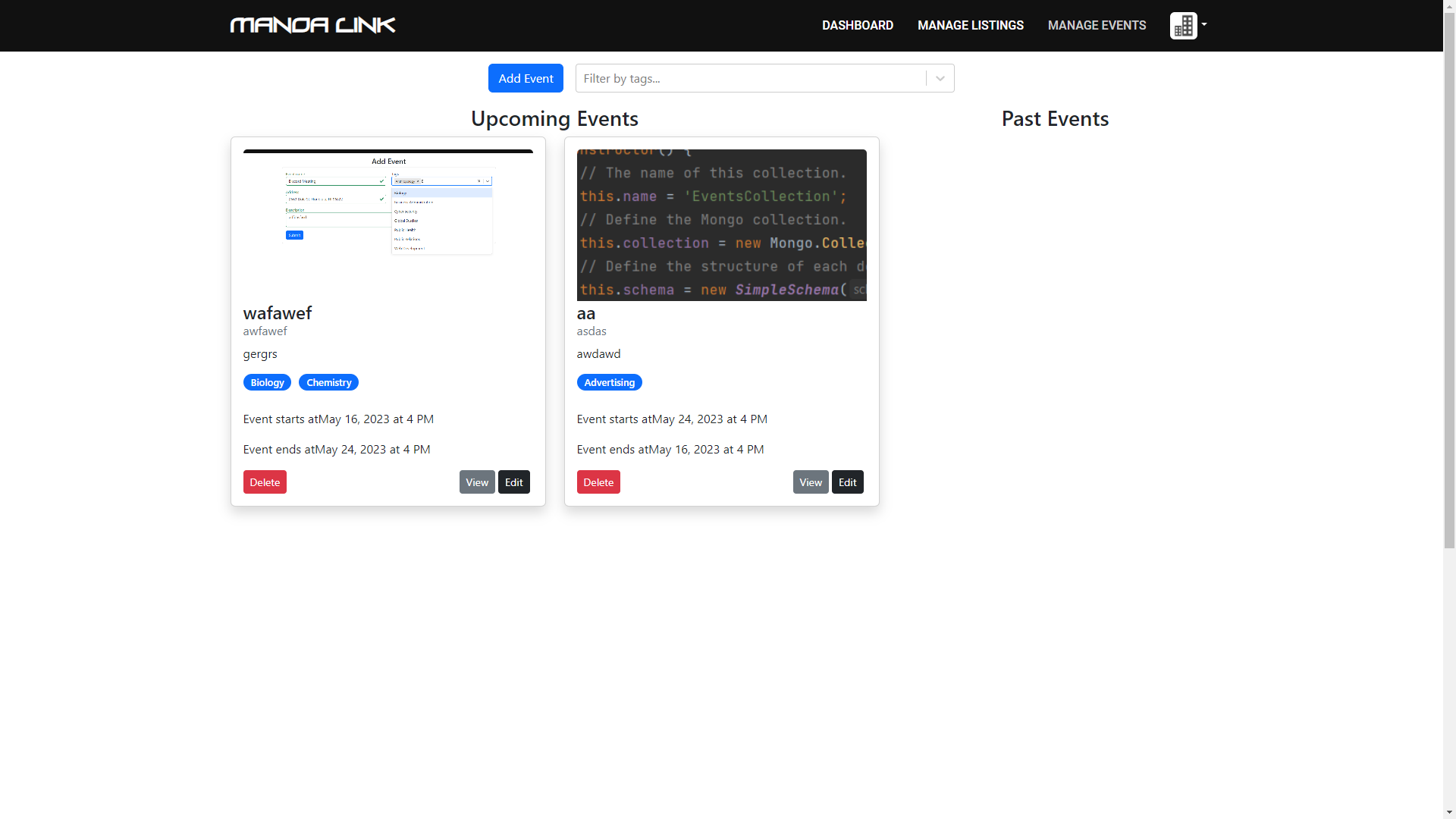
On your Manage Events page, you’ll see that it looks quite similar to the Events Board in the student view. However, your Events Board is unique to you, and will only display the events that your company has uploaded in the past. Once again, your company will have both a board for upcoming events and past events.
In addition, you’ll notice that you have an Add Event button to create new events that can be viewed publicly. There is also a filter section that will allow you to filter your events via tags.
Troubleshooting
If you encounter any issues while using Manoa Link, here are some steps you can take to troubleshoot the problem:
- Check the FAQ.
- Contact an admin through the Request Help feature.
- Contact us directly: support@manoalink.com
- If it is a bug, feel free to submit an issue on GitHub in the most recent project board.